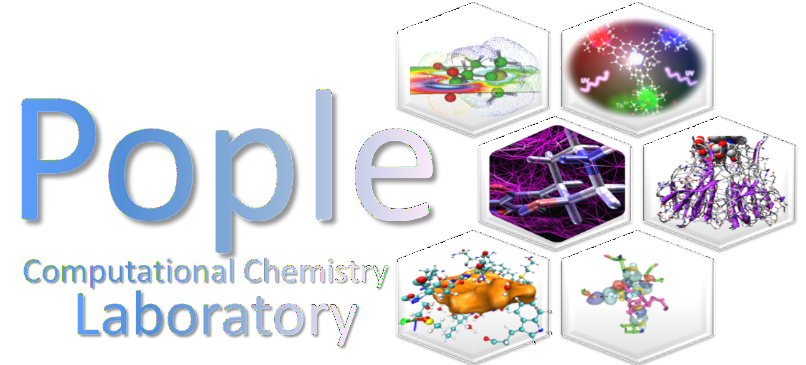




 (Figure 5) to open the .mol2 file.
(Figure 5) to open the .mol2 file.
 (Figure 6) to define the directory of the external MOPAC program.
(Figure 6) to define the directory of the external MOPAC program.
 (Figure 5) will be enabled.
(Figure 5) will be enabled.


 to execute the geometry optimization using the MOPAC program.
to execute the geometry optimization using the MOPAC program.

| Command | Function |
|---|---|
| Press the left mouse button and move the mouse. | The view is moved freely. |
| While holding SHIFT, press the left mouse button and move the mouse. | A translation is performed. |
| Press the right mouse button and move the mouse. | Moving the mouse forward increases the zoom; moving it backward decreases the zoom. |
| Scroll the mouse wheel up or down. | The zoom is increased or decreased. |
| While holding CTRL, press the left mouse button and move the mouse. | A rotation transformation is applied. |